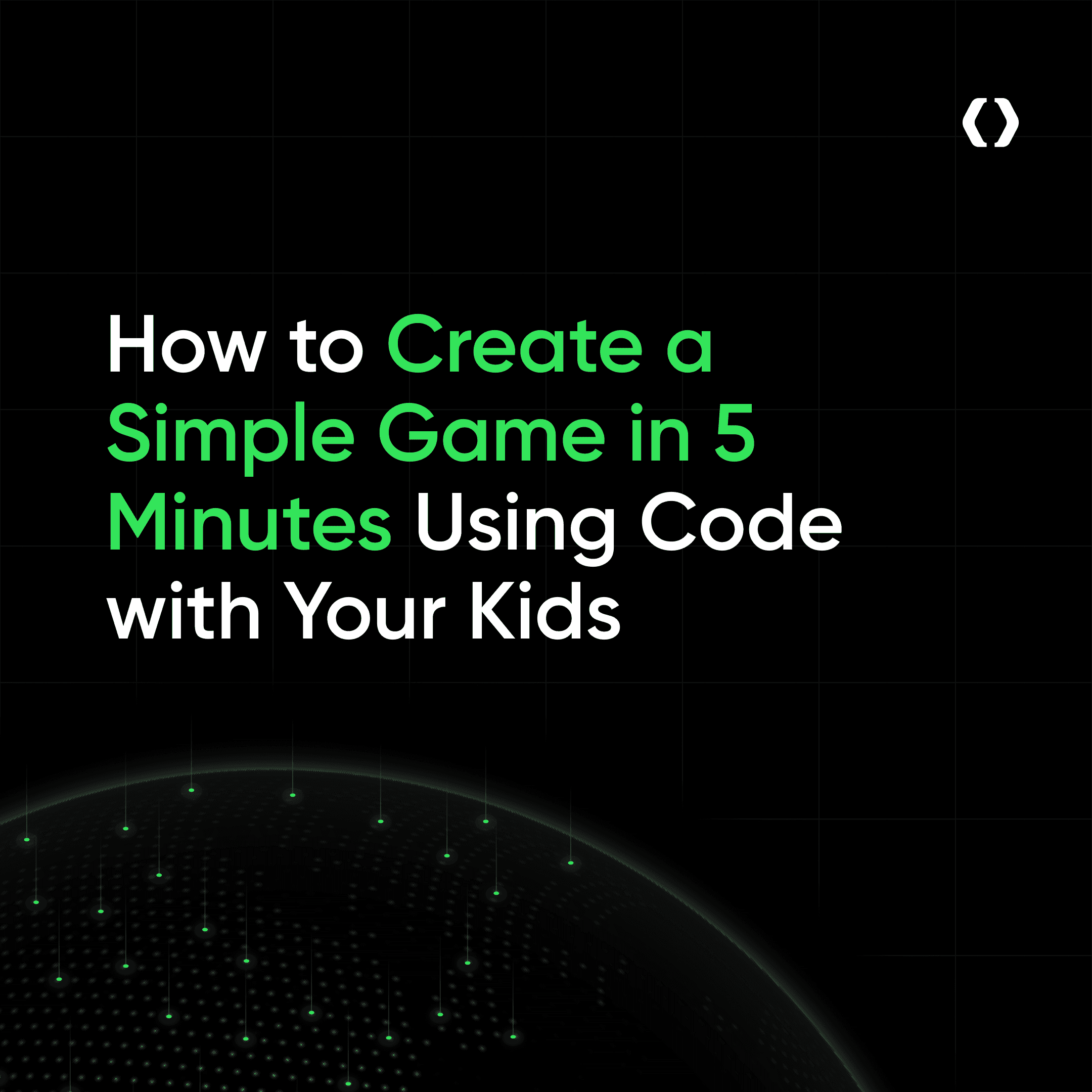How to Create a Simple Game in 5 Minutes Using Code with Your Kids
Jan 10, 2025
Read: Choosing After-School Programs That Best Fit Your Kids' and Teens' Future: A Parent's Guide to Matching Activities with Interests and Personality
Read: Why Every Teenager Should Learn Coding: Top Benefits for Teens and Parents
Read: What is the Most Popular After-School Activity?
If you’re looking for a fun and educational activity with your kids, creating a simple game together in just 5 minutes is a great place to start. Not only will they learn some valuable programming skills, but they’ll also have the satisfaction of building something interactive and creative from scratch. And the best part? No prior experience is needed!
In this guide, we’ll learn how to create a basic game using code. We’ll keep it beginner-friendly so you and your kids can both have fun. Whether they’re interested in video games or just exploring the world of coding, this quick project is perfect for young learners.
Why Create a Game with Kids?
Before we dive in, here’s why creating a game together can be a fantastic experience:
Learning by Doing: Coding can sound intimidating, but making a game is an interactive way to introduce kids to programming concepts.
Creativity and Problem-Solving: Building a game involves creativity and critical thinking, allowing kids to problem-solve as they go.
Instant Gratification: Kids can quickly see the results of their work in the game, which boosts confidence and keeps them engaged.
Bonding Time: It’s a fun and collaborative way to spend time together, whether you’re introducing them to coding for the first time or expanding on what they already know.
Tools We’ll Use
For this project, we’ll be using Scratch, a free, beginner-friendly programming language designed for kids aged 8 and up. Scratch uses a drag-and-drop system, which means your kids don’t need to write any complicated code—just snap blocks together like puzzle pieces. It’s perfect for getting started with coding concepts!
Here’s how to set up:
Visit the Scratch Website: Go to Scratch’s website.
Create an Account (optional): You can make an account to save your work, but it’s not necessary for this activity.
Start a New Project: Click on "Create" to open the Scratch editor.
Step 1: Plan Your Game
Before you start coding, let’s quickly plan the type of game we want to make. For this tutorial, we’ll create a simple game where a player (represented by a character) can move around the screen and collect stars.
Game Concept:
Player: A character that can move up, down, left, and right.
Goal: The character collects stars that randomly appear on the screen.
Win Condition: For this simple version, we’ll keep it basic and just focus on movement and collection.
Step 2: Create the Player Sprite
The player will be controlled with the arrow keys, and they will collect stars as they move around the screen.
Create the Player Sprite:
Click the "Choose a Sprite" button below the stage to either pick an existing sprite or create your own.
You can use a simple character from Scratch’s library or draw one yourself using the built-in editor.
Make the Player Move:
Select the player sprite and go to the "Code" tab.
Drag the following blocks to move the character using the arrow keys:
From the Events category, drag the “when green flag clicked” block.
From the Control category, drag the "forever" block.
Inside the "forever" block, add:
From the Motion category, use the "change x by" and "change y by" blocks to move the sprite left/right and up/down when the arrow keys are pressed.
Here’s what the code should look like for the player’s movement:
This will allow the player to move around the screen when the arrow keys are pressed.
Step 3: Add the Stars
Next, we’ll create the stars that the player can collect.
Create the Star Sprite:
Again, click the “Choose a Sprite” button and select a star sprite from the library or create your own.
Make the Star Appear Randomly:
Go to the star sprite and add the following code:
From Events, drag “when green flag clicked” to start the code.
From Control, drag the “forever” block to keep the star appearing at random positions.
From Motion, use the "go to random position" block to make the star appear at random spots on the stage.
Here’s the code for the stars:
This will make the star randomly jump to a new position every 2 seconds.
Step 4: Collecting Stars
Now, let’s make it so that when the player touches a star, the star disappears (as if it’s been collected).
Detecting the Collision:
In the star sprite’s code, add a new block to check if the player is touching the star.
From Sensing, drag the "touching [Sprite v]?" block and attach it to an “if” statement.
If the player is touching the star, make it hide using the "hide" block from the Looks category.
Here’s what the updated code for the star looks like:
This will hide the star when the player touches it, then after 2 seconds, it will show up again in a random position.
Step 5: Play the Game!
Once you’ve added these elements, click the green flag to start your game. You and your kids can now move the player around the screen and collect stars! The player can keep collecting stars, and the game will continue.
Step 6: Experiment and Customize
Now that you have the basic game working, it’s time to experiment! Here are some fun ways to expand the game:
Add a Score:
Create a variable called "score" and increase it every time the player collects a star.
Add a "change score by 1" block inside the "if touching [Player]" condition for the star sprite.
Make It Challenging:
Decrease the time between when the stars appear, making the game more challenging as the player has to collect stars faster.
Add Sounds:
Add sounds when the player collects a star or when the game starts. You can find sounds in the Scratch library or upload your own.
Create a “Game Over” Screen:
Use a backdrop or a message that pops up when a certain score is reached, or after a timer runs out.
Final Thoughts
Congratulations! You and your kids have just created a simple game in 5 minutes. This is just the beginning—Scratch is a powerful platform for making all kinds of interactive stories, games, and animations. You can now explore more complex projects, add new features, or even build an entire game together!
By making games, your kids are learning valuable coding skills, problem-solving, and creativity—all while having fun. Plus, the sense of accomplishment from making something from scratch is a great confidence booster.
Happy coding, and have fun creating together! 🎮
Read: The Best Ways to Teach Kids Coding in 2025: Expert Tips, Tools, and Methods for Success
Read: Which is the Best Way for Your Teen to Learn Coding in 2025?
Pinecone Coding Academy's Kids Coding Program
At Pinecone Coding Academy, we are passionate about making coding accessible and enjoyable for kids aged 8-17. Our program is designed to inspire and equip young learners with the skills they need to thrive in the digital world.
Click here to discover a coding class that matches your teen's or child's interests.
What We Offer:
Engaging Curriculum: Our courses introduce students to popular programming languages like Python, JavaScript, and HTML/CSS, laying a strong foundation for future learning.
Hands-On Projects: Students participate in project-based learning, creating real applications that they can showcase, from interactive games to personal websites.
Mentorship and Support: Our experienced instructors provide guidance, helping students navigate challenges and discover their coding potential.
Community Connection: By joining Pinecone, students become part of a vibrant community of peers, fostering collaboration and friendship as they learn.
Try a Free Session!
If your child is curious about coding, Pinecone Coding Academy offers a free introductory session for kids aged 8-17. This is a fantastic opportunity to explore programming in a fun and engaging way.
More blogs